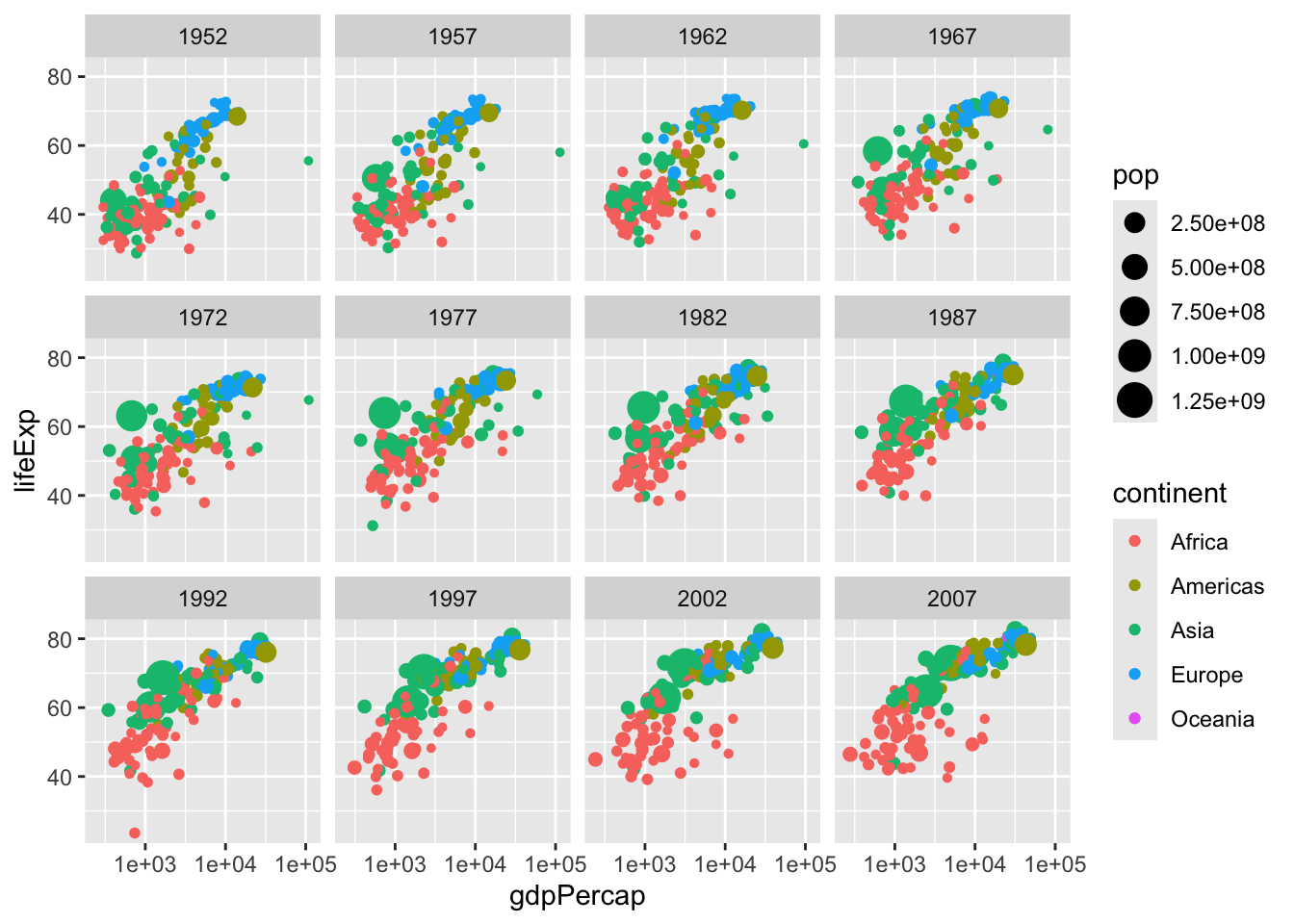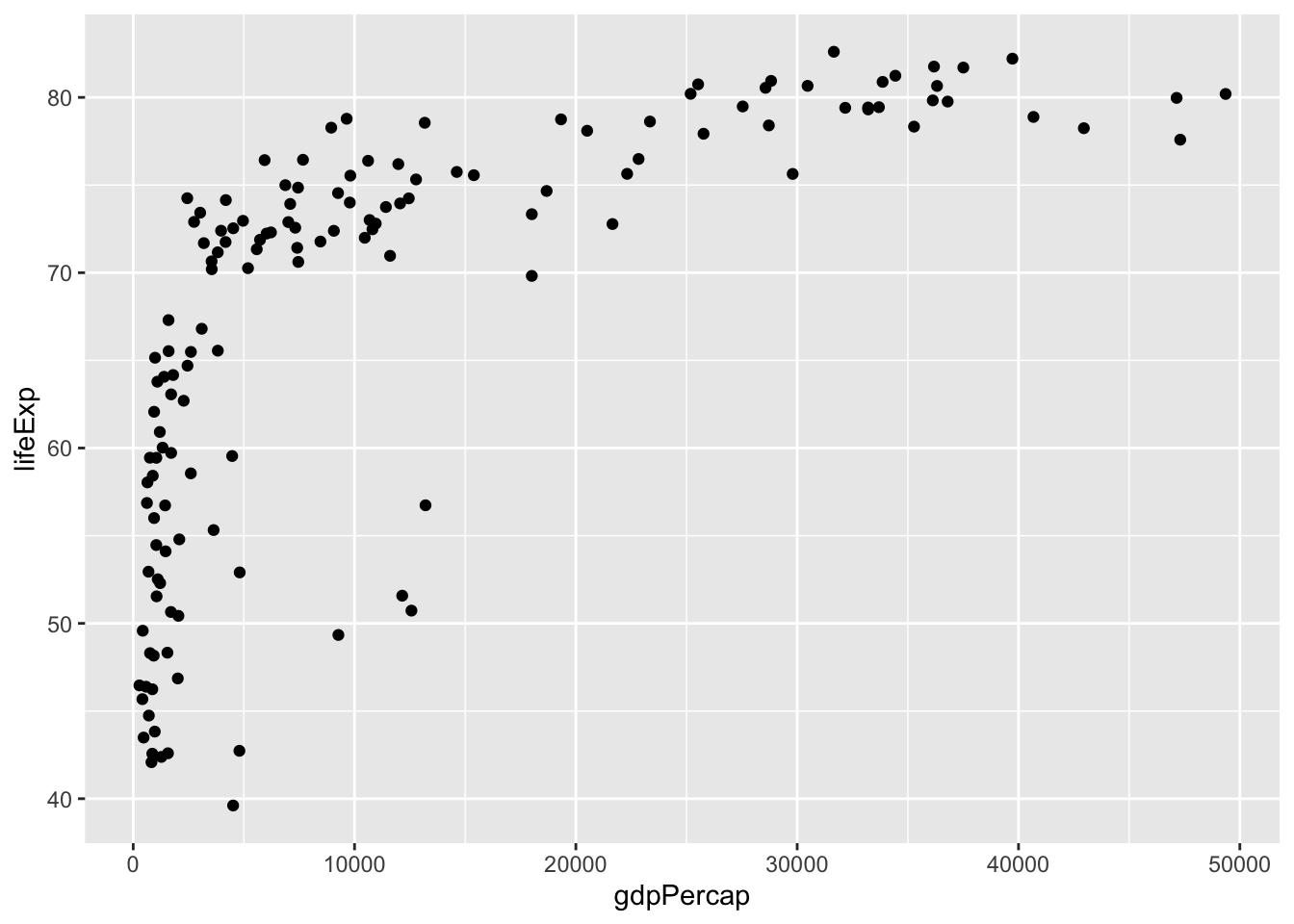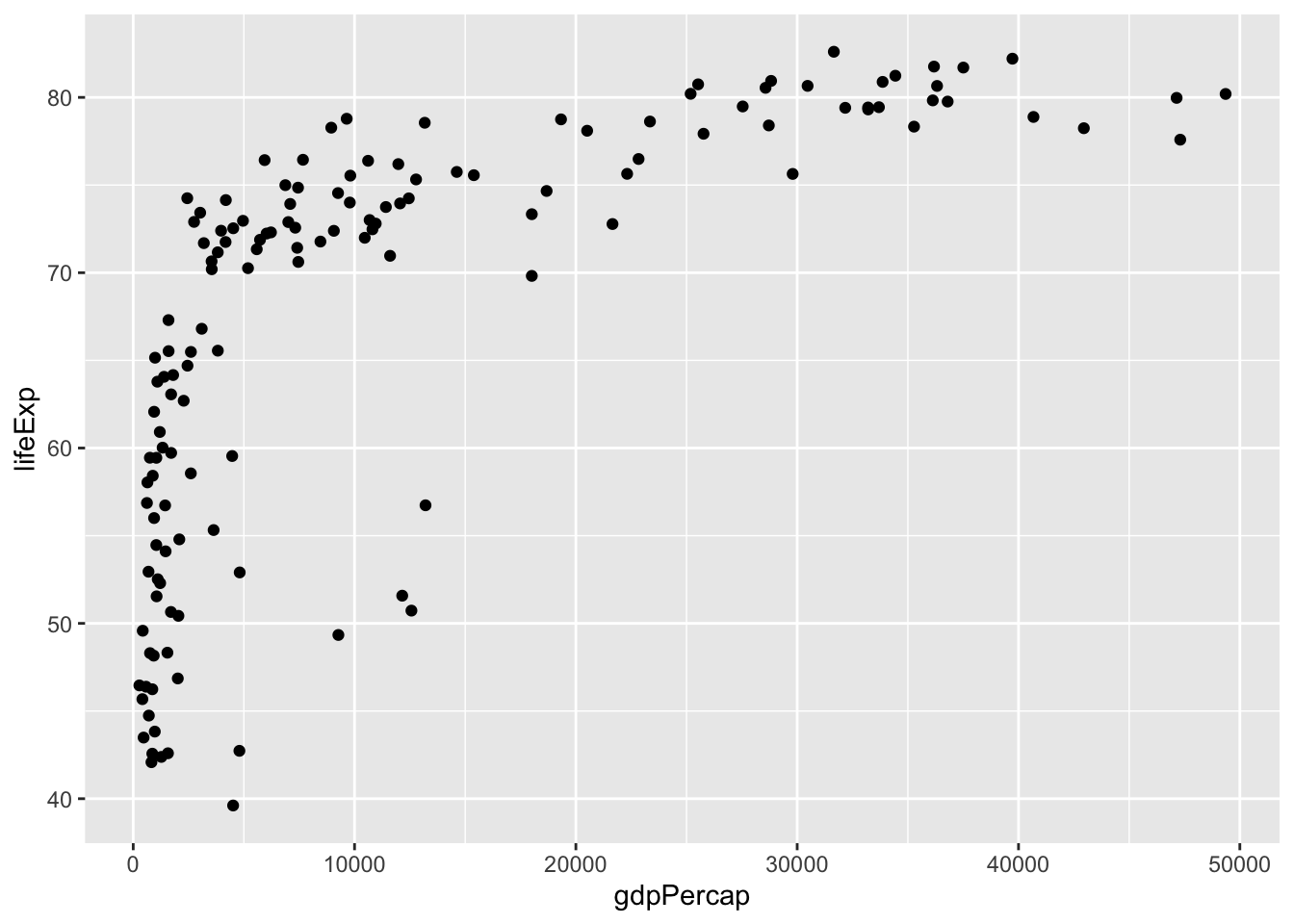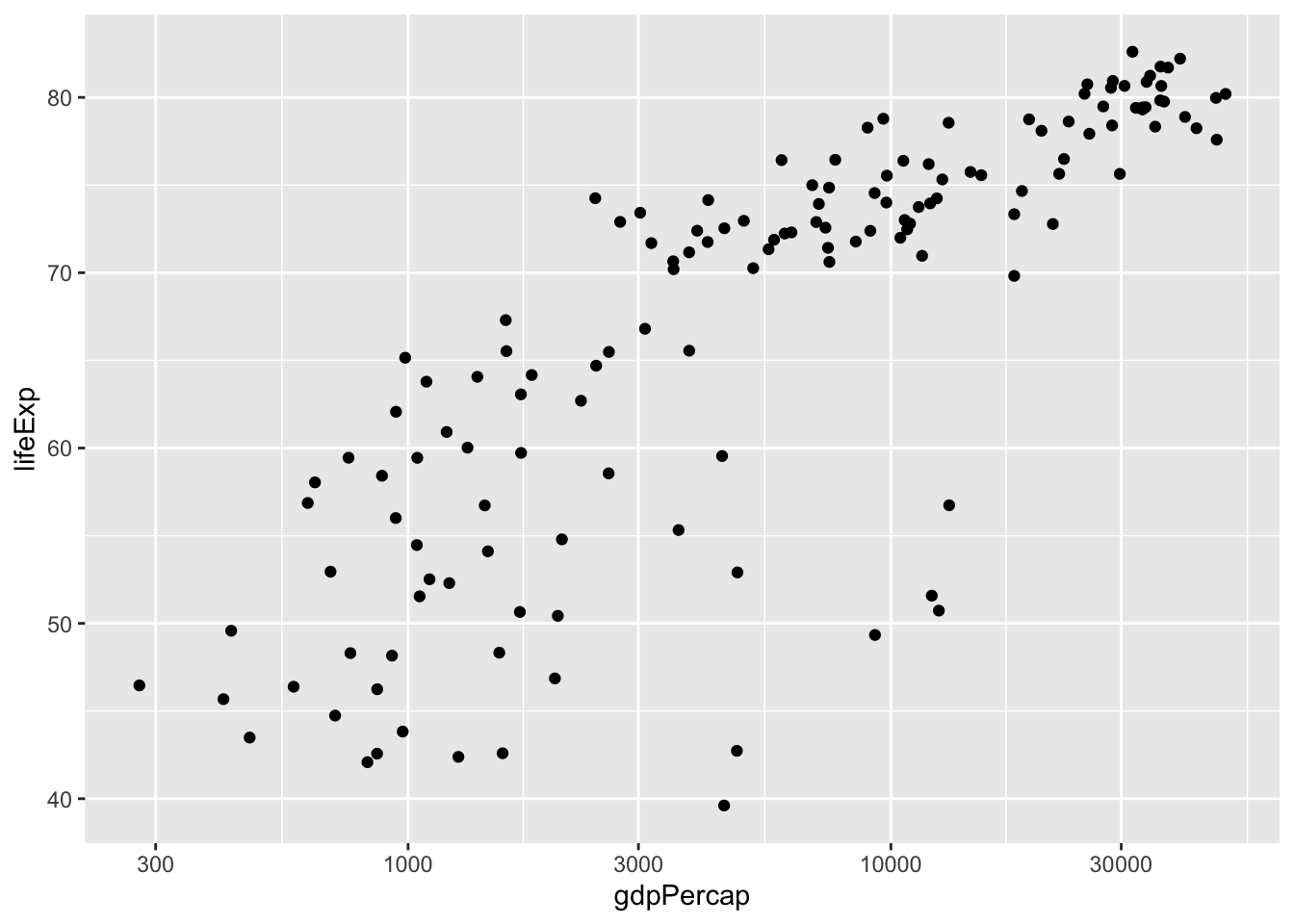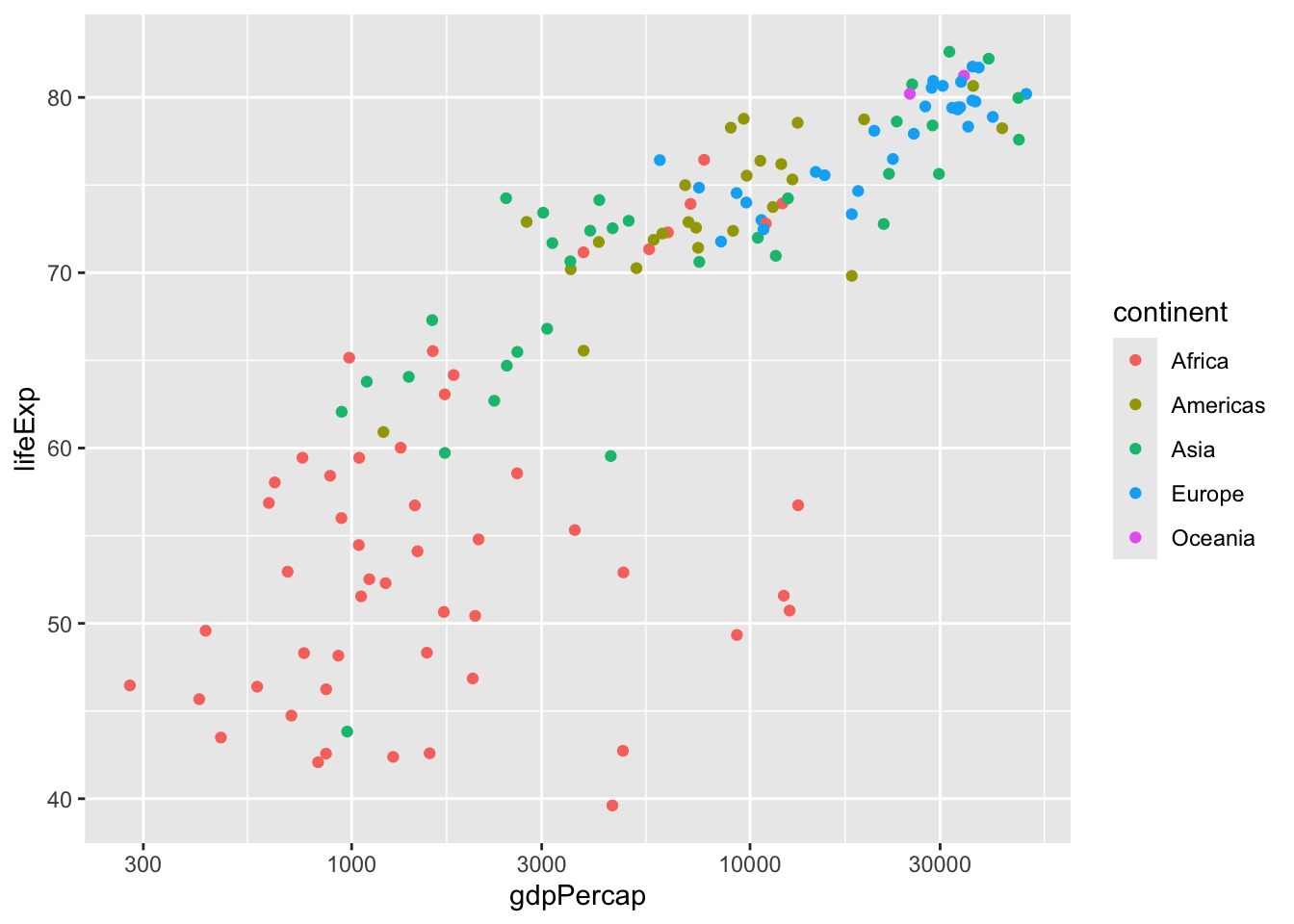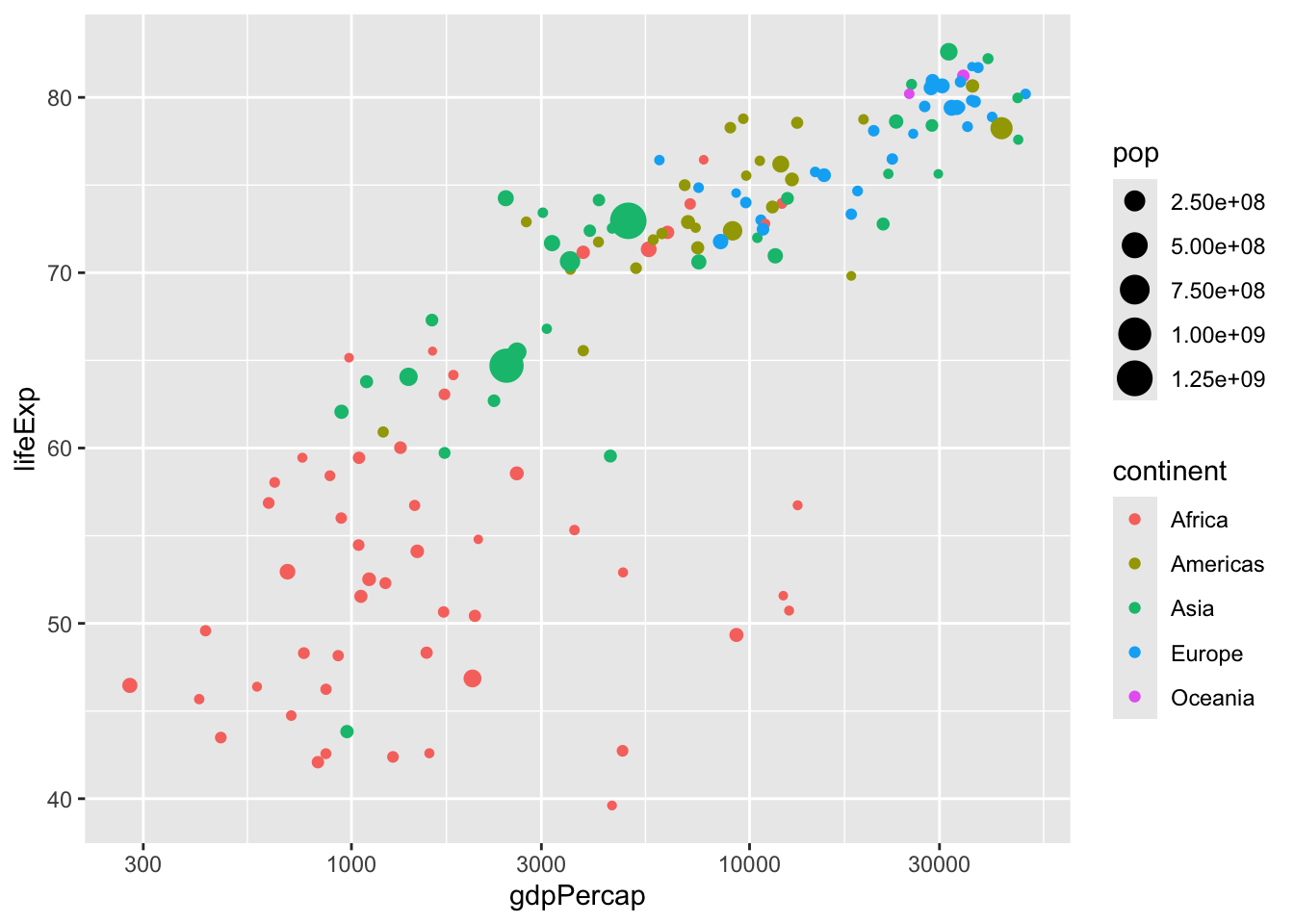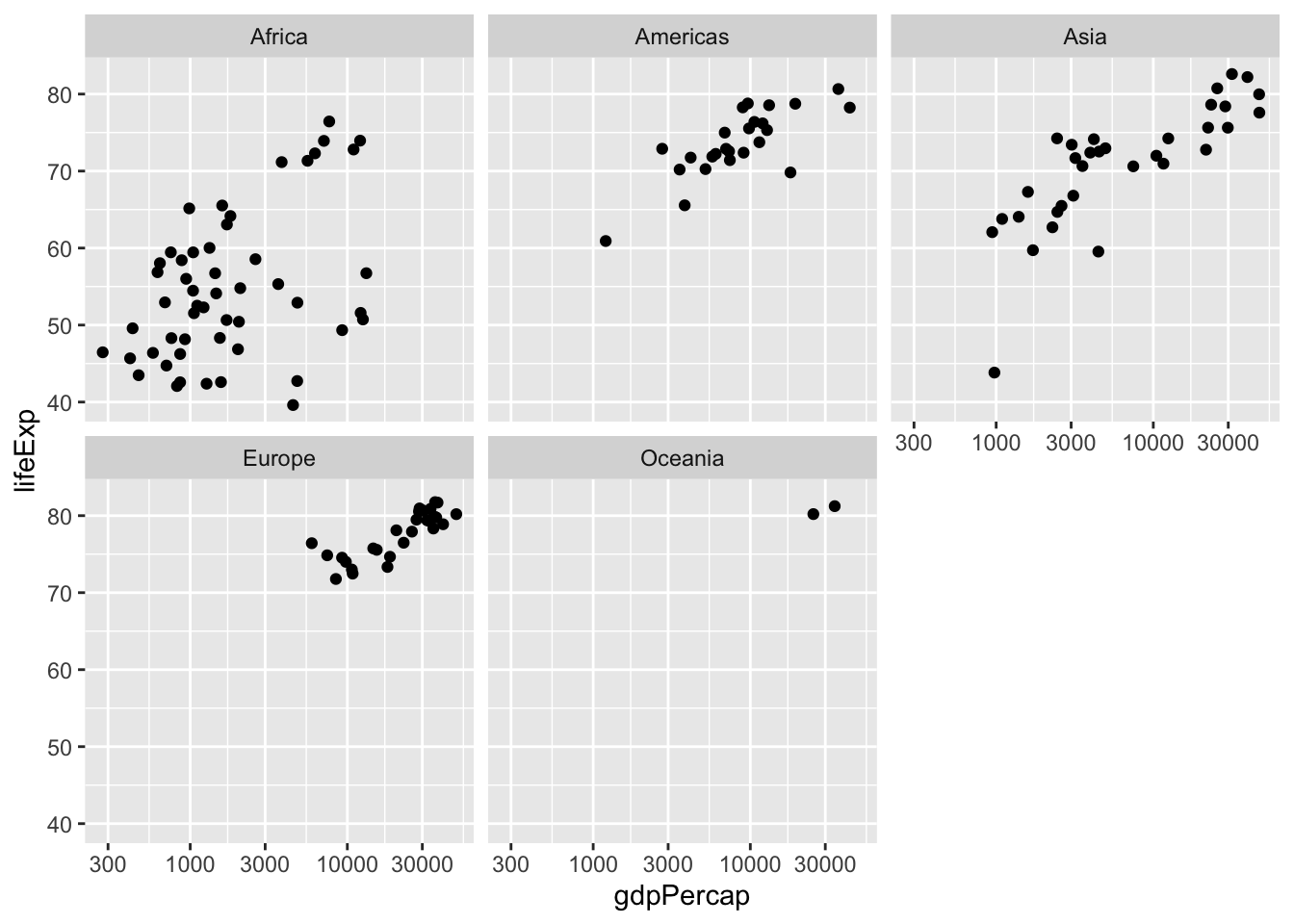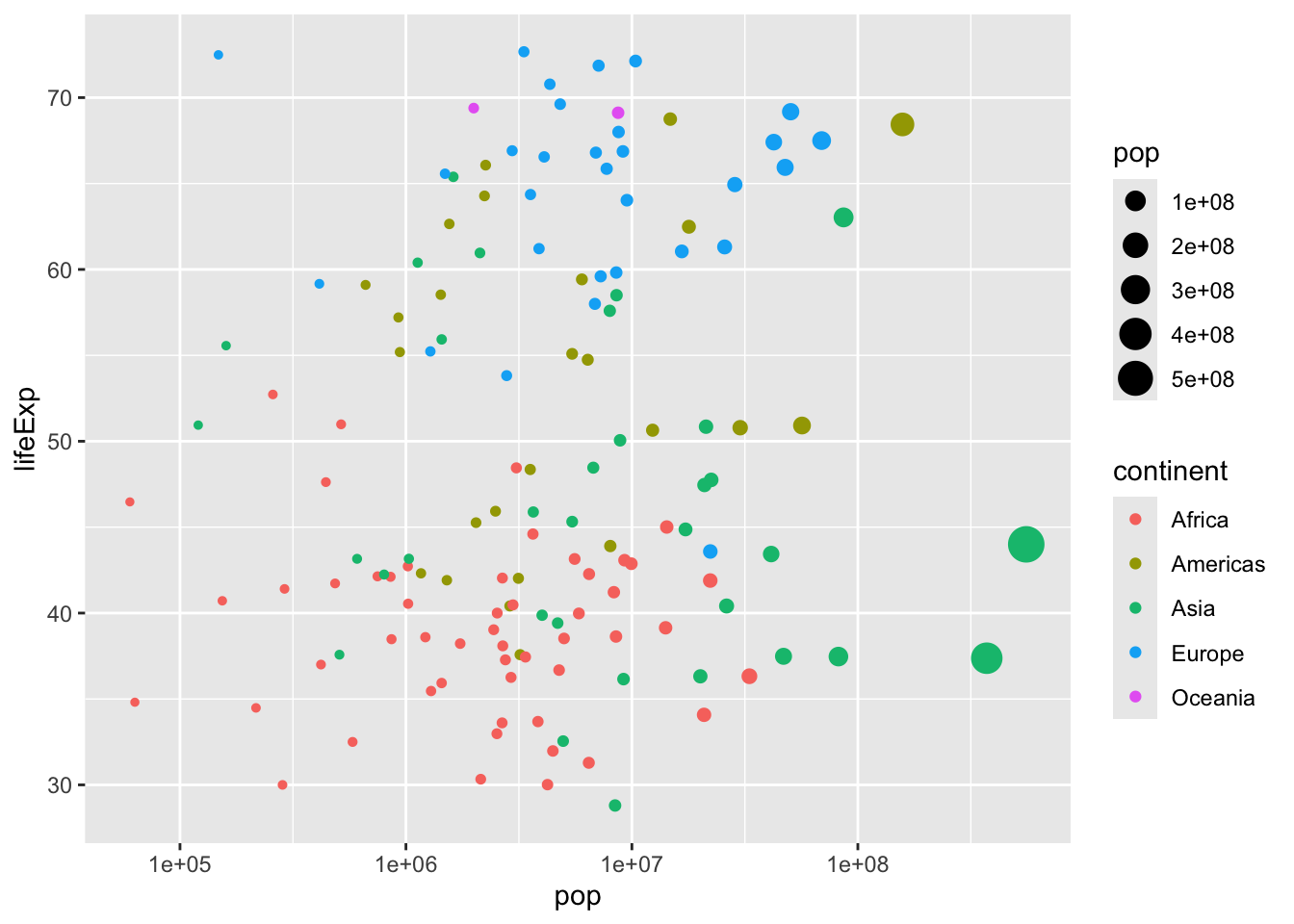
Data visualization
In the previous chapter, you utilized the dplyr package to address inquiries regarding the gapminder dataset. You successfully filtered for specific observations, arranged data to identify extreme values, and utilized mutate to introduce new columns. However, up to this point, you’ve solely interacted with the outcomes in the form of a printed table from your code. Frequently, a more effective approach to comprehend and present such data is through graphical representations.
In this chapter, you’ll delve into the fundamental aspect of data visualization using the ggplot2 package. Specifically, you’ll explore how to generate scatterplots, such as the one depicted here, which facilitate comparison between two variables along x- and y-axes. Visualization and data manipulation frequently go hand in hand, so you’ll discover how the dplyr and ggplot2 packages synergize to craft insightful graphs.
Variable Assignment
Visualizing with ggplot2
Exercise
Throughout the exercises in this chapter, you’ll be visualizing a subset of the gapminder data from the year 1952. First, you’ll have to load the ggplot2 package, and create a gapminder_1952 dataset to visualize.
- Load the ggplot2 package after the gapminder and dplyr packages.
- Filter gapminder for observations from the year 1952, and assign it to a new dataset gapminder_1952 using the assignment operator (<-).
# Create gapminder_1952
gapminder_1952 = gapminder%>%
filter(year == 1952)Earlier, you learned to create a scatter plot with GDP per capita on the x-axis and life expectancy on the y-axis (the code for that graph has been provided in the exercise code). When you’re exploring data visually, you’ll often need to try different combinations of variables and aesthetics.
- Change the scatter plot of gapminder_1952 so that (pop) is on the x-axis and GDP per capita (gdpPercap) is on the y-axis.
gapminder_1952 <- gapminder %>%
filter(year == 1952)
# Change to put pop on the x-axis and gdpPercap on the y-axis
ggplot(gapminder_1952, aes(x= pop,y = gdpPercap)) +
geom_point()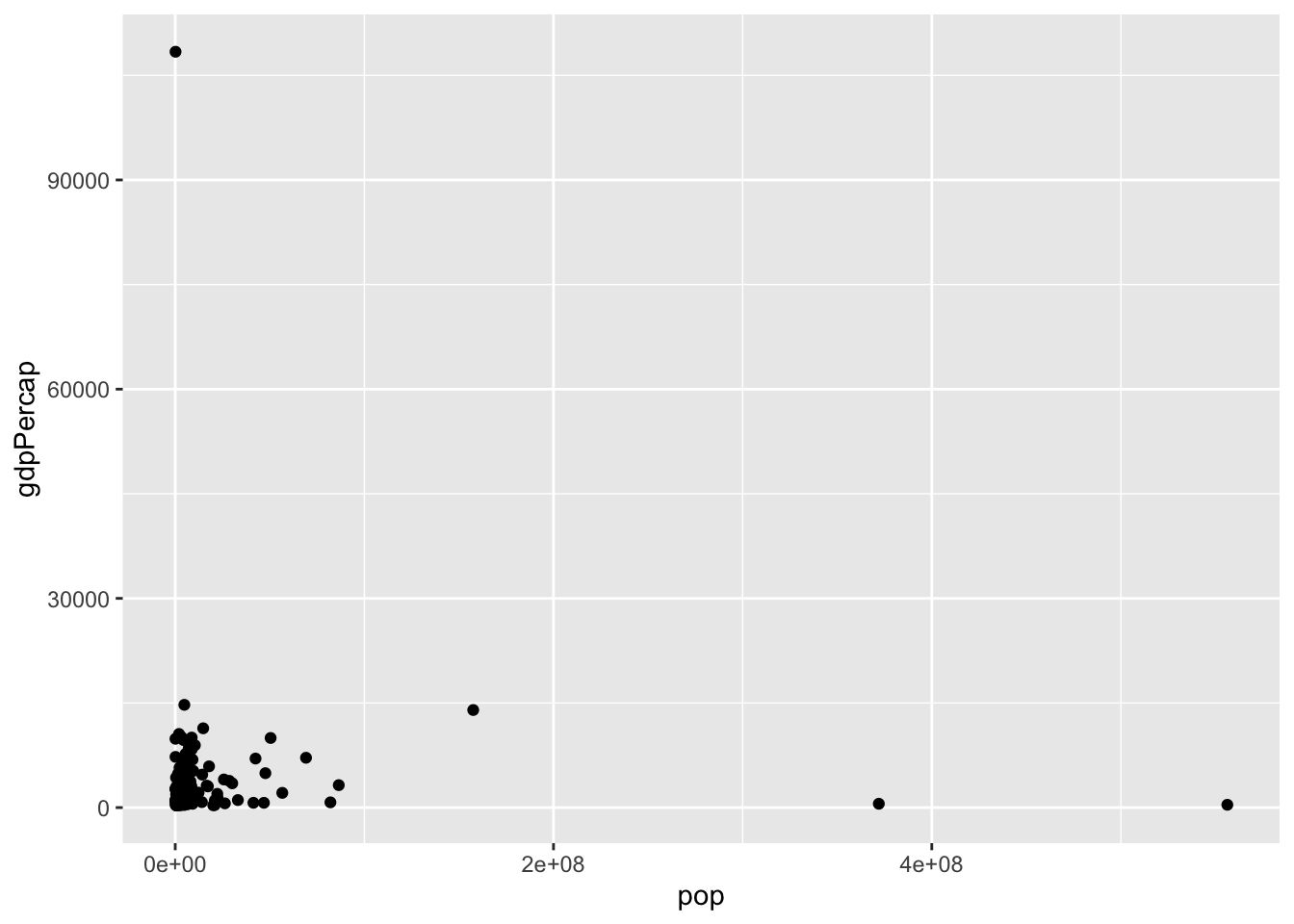
In this exercise, you’ll use ggplot2 to create a scatter plot from scratch, to compare each country’s population with its life expectancy in the year 1952.
- Create a scatter plot of gapminder_1952 with population (pop) is on the x-axis and life expectancy (lifeExp) on the y-axis.
gapminder_1952 <- gapminder %>%
filter(year == 1952)
# Create a scatter plot with pop on the x-axis and lifeExp on the y-axis
ggplot(gapminder_1952,aes(x=pop, y = lifeExp))+
geom_point()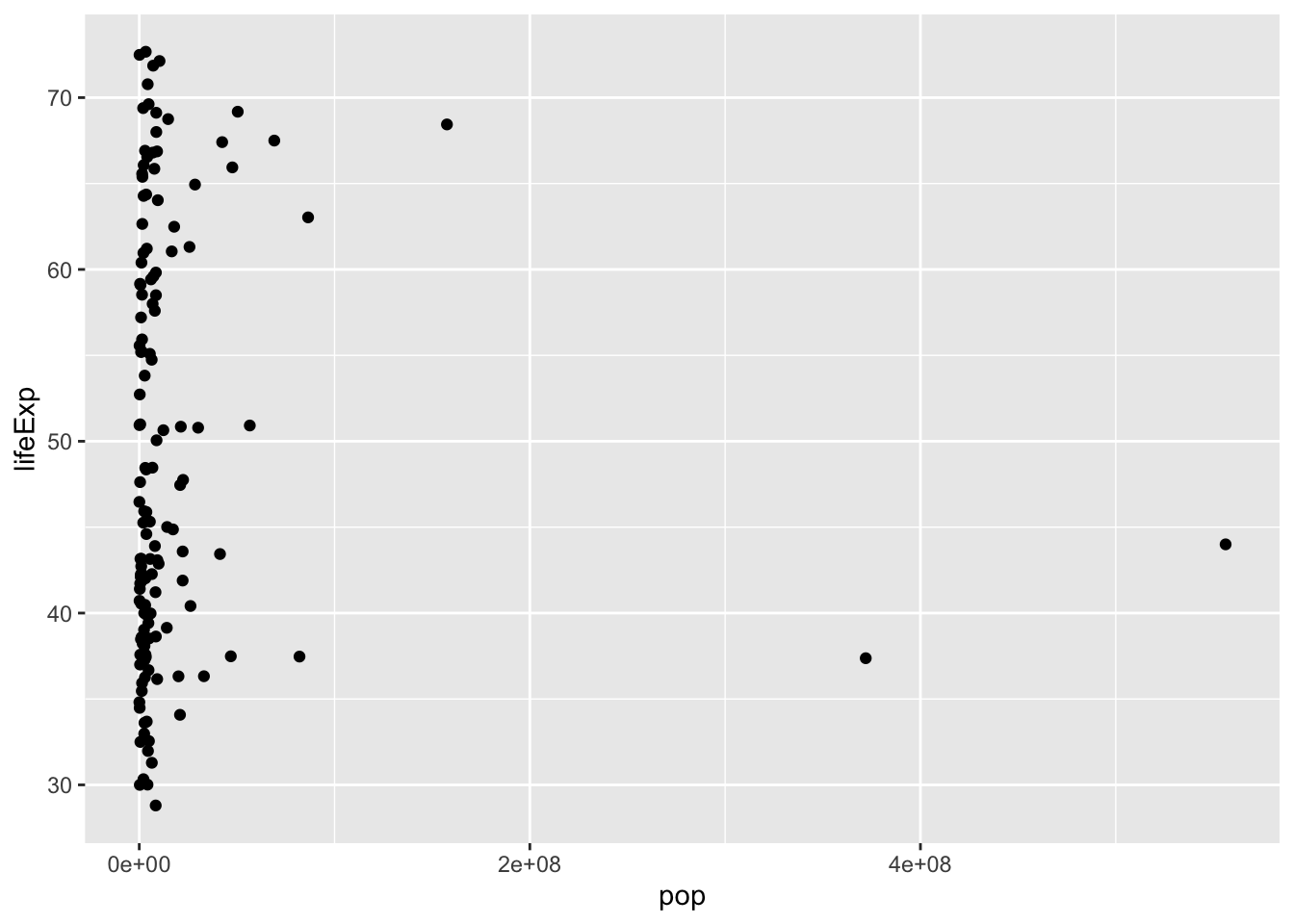
Log scales
Exercise: Log scales
You previously created a scatter plot with population on the x-axis and life expectancy on the y-axis. Since population is spread over several orders of magnitude, with some countries having a much higher population than others, it’s a good idea to put the x-axis on a log scale.
- Change the existing scatter plot (code provided) to put the x-axis (representing population) on a log scale.
gapminder_1952 <- gapminder %>%
filter(year == 1952)
# Change this plot to put the x-axis on a log scale
ggplot(gapminder_1952, aes(x = pop, y = lifeExp)) +
geom_point() + scale_x_log10()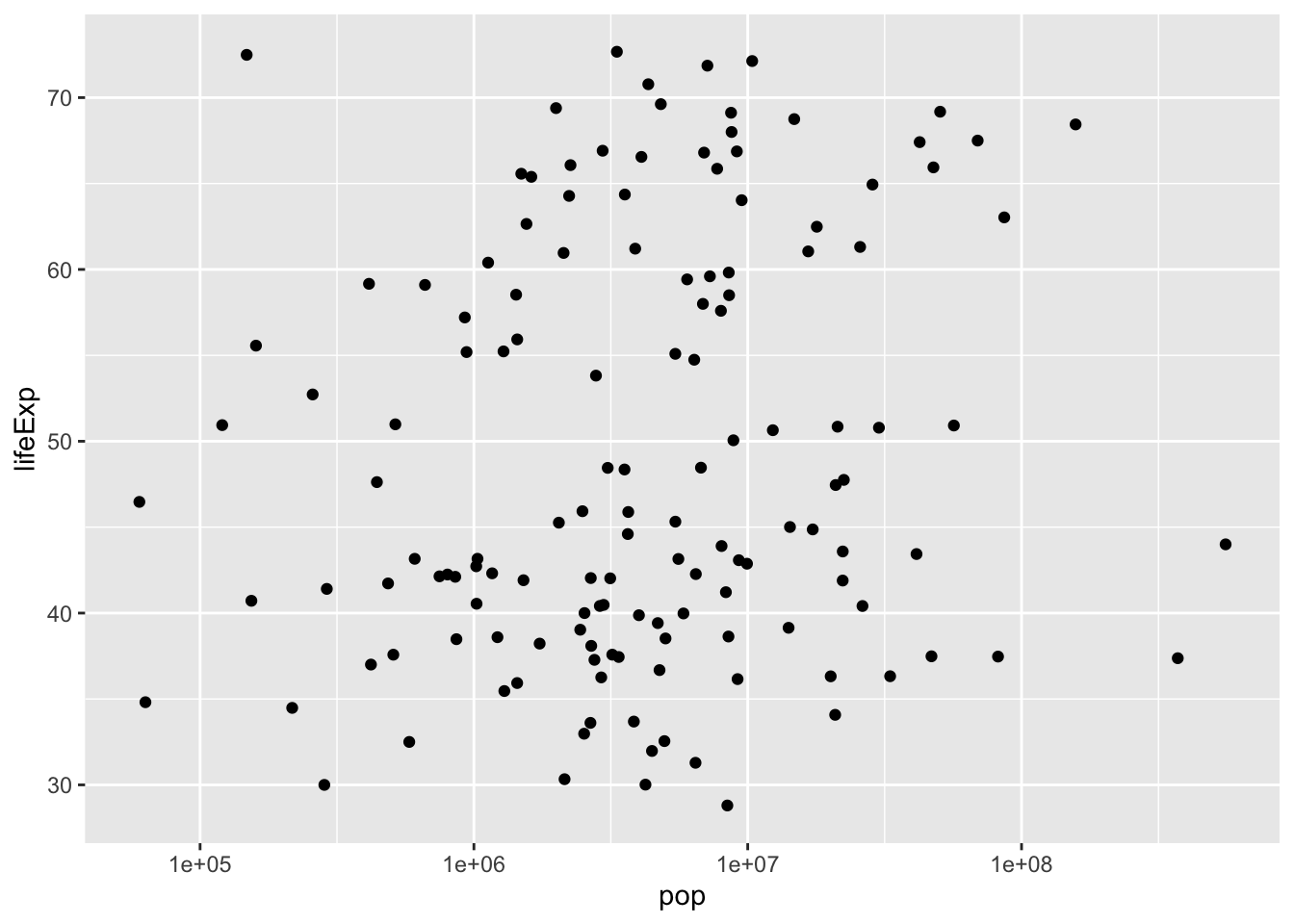
Suppose you want to create a scatter plot with population on the x-axis and GDP per capita on the y-axis. Both population and GDP per-capita are better represented with log scales, since they vary over many orders of magnitude.
- Create a scatter plot with population (pop) on the x-axis and GDP per capita (gdpPercap) on the y-axis. Put both the x- and y- axes on a log scale.
gapminder_1952 <- gapminder %>%
filter(year == 1952)
# Scatter plot comparing pop and gdpPercap, with both axes on a log scale
ggplot(gapminder_1952,aes(x=pop, y = gdpPercap))+
geom_point()+
scale_x_log10() +
scale_y_log10()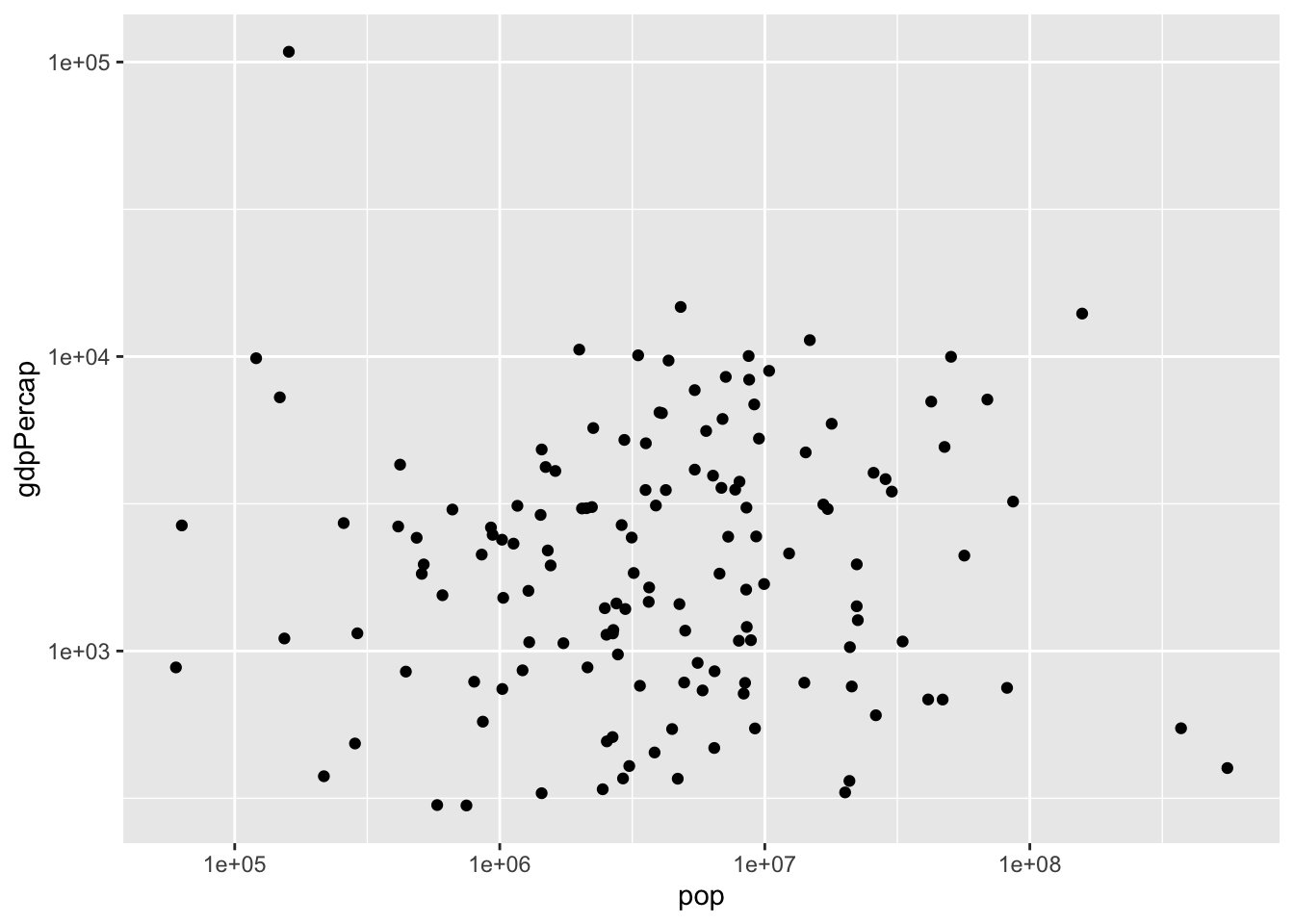
Additional aesthetics
You’ve gained proficiency in creating scatter plots to compare two variables within your data using two visual aesthetics: GDP per capita on the x-axis and life expectancy on the y-axis. However, the gapminder dataset comprises more than just these two variables. For instance, it also includes continent and population. You may wish to explore relationships among all these variables within the same plot.
# A tibble: 1,704 × 6
country continent year lifeExp pop gdpPercap
<fct> <fct> <int> <dbl> <int> <dbl>
1 Afghanistan Asia 1952 28.8 8425333 779.
2 Afghanistan Asia 1957 30.3 9240934 821.
3 Afghanistan Asia 1962 32.0 10267083 853.
4 Afghanistan Asia 1967 34.0 11537966 836.
5 Afghanistan Asia 1972 36.1 13079460 740.
6 Afghanistan Asia 1977 38.4 14880372 786.
7 Afghanistan Asia 1982 39.9 12881816 978.
8 Afghanistan Asia 1987 40.8 13867957 852.
9 Afghanistan Asia 1992 41.7 16317921 649.
10 Afghanistan Asia 1997 41.8 22227415 635.
# ℹ 1,694 more rowsSo far, you’ve allocated the x-axis for GDP per capita and the y-axis for life expectancy. Now, you’ll enhance your scatter plot by incorporating two additional aesthetics: color and size, enabling you to convey even more information. Continent is a categorical variable, with specific values like Asia and Europe.
Exercise: Additional aesthetics
In this lesson you learned how to use the color aesthetic, which can be used to show which continent each point in a scatter plot represents.
- Create a scatter plot with population (pop) on the x-axis, life expectancy (lifeExp) on the y-axis, and with continent (continent) represented by the color of the points. Put the x-axis on a log scale.
gapminder_1952 <- gapminder %>%
filter(year == 1952)
# Scatter plot comparing pop and lifeExp, with color representing continent
ggplot(gapminder_1952, aes(x = pop, y = lifeExp, color = continent))+
geom_point()+
scale_x_log10()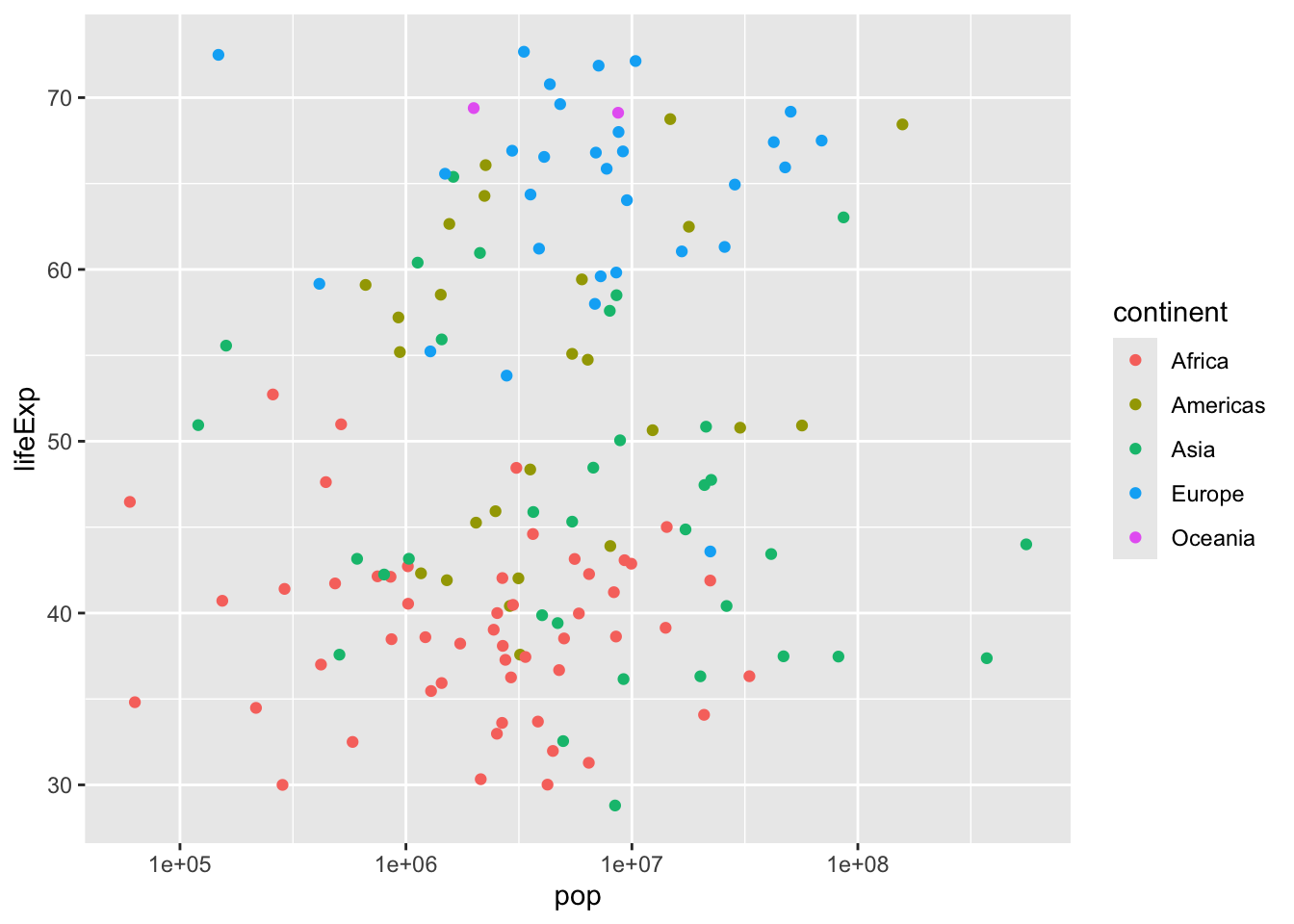
In the last exercise, you created a scatter plot communicating information about each country’s population, life expectancy, and continent. Now you’ll use the size of the points to communicate even more.
- Modify the scatter plot so that the size of the points represents each country’s GDP per capita (gdpPercap).
gapminder_1952 <- gapminder %>%
filter(year == 1952)
# Add the size aesthetic to represent a country's gdpPercap
ggplot(gapminder_1952, aes(x = pop, y = lifeExp, color = continent, size = gdpPercap)) +
geom_point() +
scale_x_log10()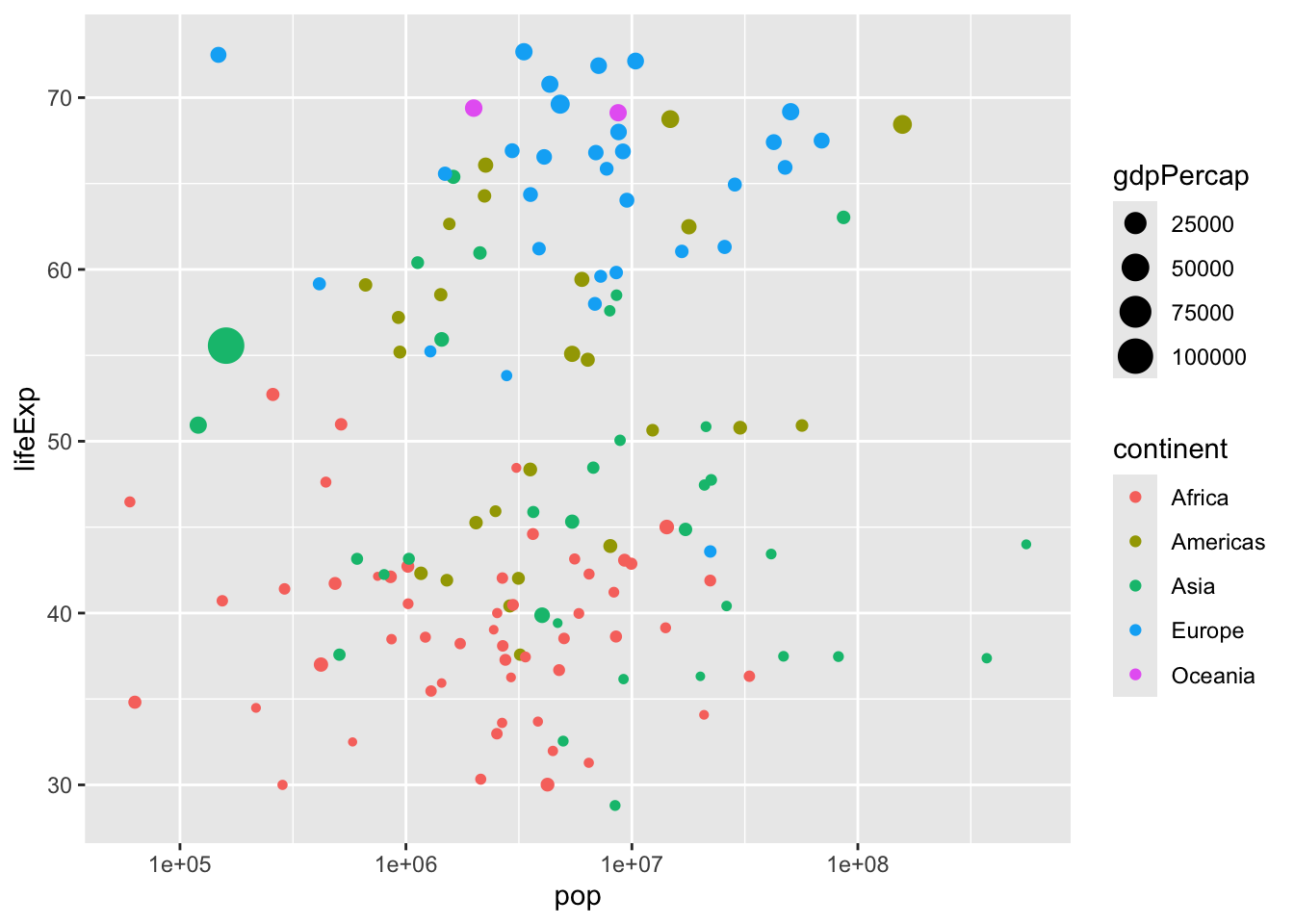
Faceting
Exercise:Faceting Plots
Faceting is a powerful tool, and in the following exercises you’ll see how you can use faceting not just to compare among continents, but to compare between all of the years in our dataset. - Create a scatter plot of gapminder_1952 with the x-axis representing population (pop), the y-axis representing life expectancy (lifeExp), and faceted to have one subplot per continent (continent). Put the x-axis on a log scale.
gapminder_1952 <- gapminder %>%
filter(year == 1952)
# Scatter plot comparing pop and lifeExp, faceted by continent
ggplot(gapminder_1952, aes(x = pop, y = lifeExp)) +
geom_point() +
scale_x_log10() +
facet_wrap(~ continent)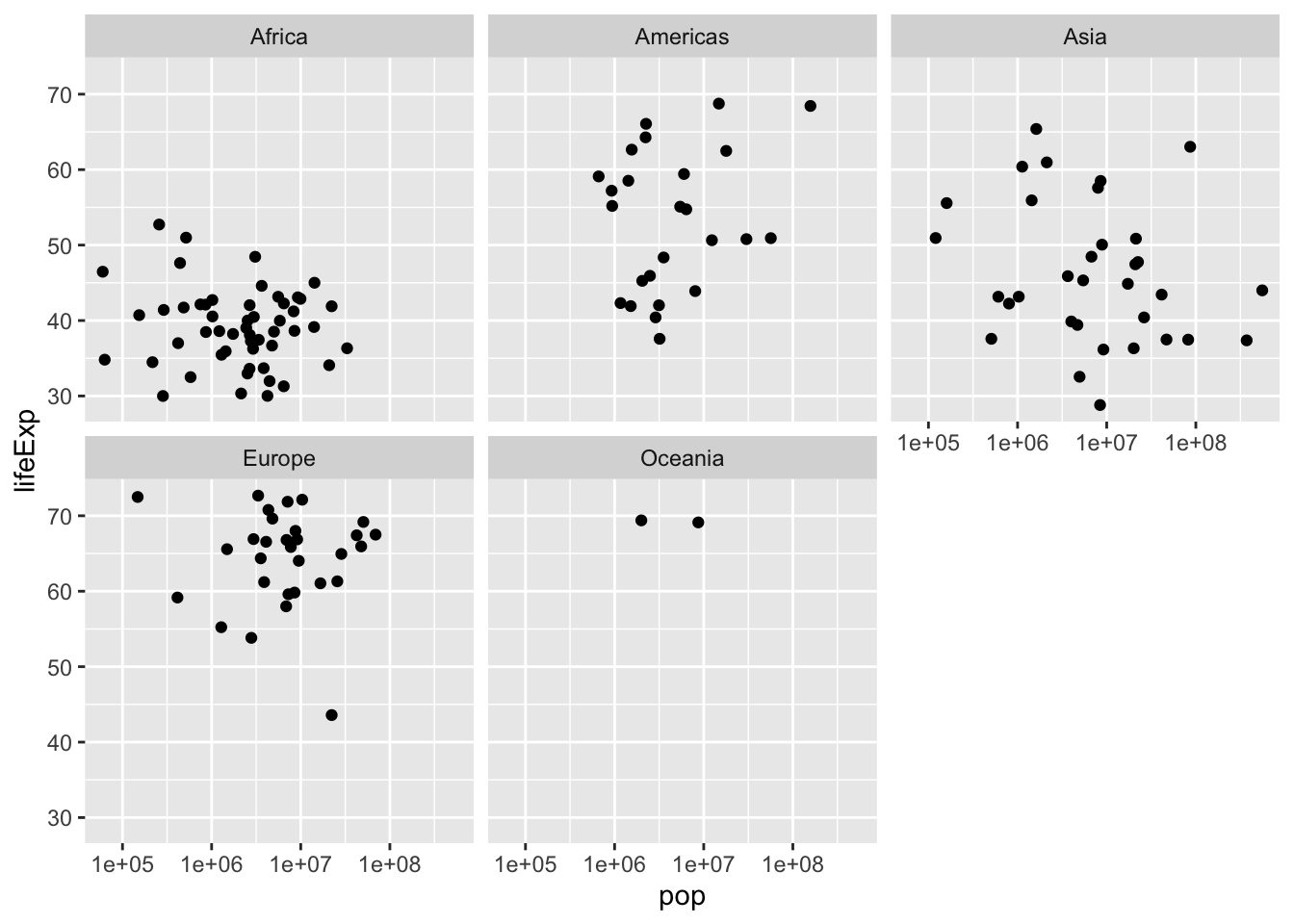
All of the graphs in this chapter have been visualizing statistics within one year. Now that you’re able to use faceting, however, you can create a graph showing all the country-level data from 1952 to 2007, to understand how global statistics have changed over time.
- Create a scatter plot of the gapminder data:
- Put GDP per capita (gdpPercap) on the x-axis and life expectancy (lifeExp) on the y-axis, with continent (continent) represented by color and population (pop) represented by size.
- Put the x-axis on a log scale
- Facet by the year variable
# Scatter plot comparing gdpPercap and lifeExp, with color representing continent
# and size representing population, faceted by year
ggplot(gapminder, aes( x = gdpPercap, y = lifeExp, color = continent, size = pop)) +
geom_point() +
scale_x_log10()+
facet_wrap(~ year)